Landing Page[]
After the loading screen and the introduction animation is completed you arrive at this landing page:
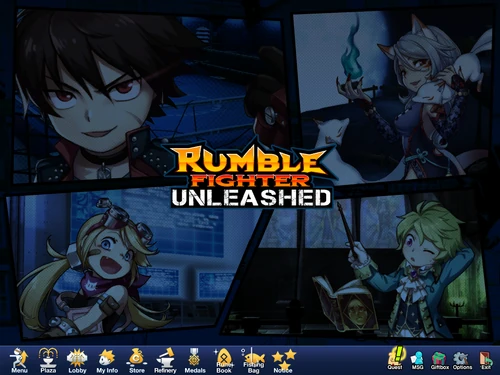
The Notice and a login event window will load.
At the bottom of the screen there are two menus, the main menu (shown in red) consisting of the following buttons:
Options menu (shown in blue) consisting of the following buttons:
- Quest
- MSG
- Giftbox
- Options
- Exit

Menu[]
When clicking the Menu button, the following list options come up:
Plaza[]
This button will take you to the plaza.
Lobby[]
The Lobby button will take you to the Lobby page as shown:

The Waiting Room page consist of four main parts:
- Channel (Green)
- Character Info (Yellow)
- Create Room (White)
- Active Rooms (Red)
Channels[]
Level Channels
- Amateur
- Semi-Pro
- Professional (Removed)
These three channels are based on your skill level and how many deaths and kills you accumulate will either promote or demote you, with Amateur being the lowest and Professional being the highest. These channels are meant so that players can play with opponents of the same skill level.
Precision Channel
This channel has replaced Professional and is used as a testing platform for high speed internet users. Currently the channel is unstable and yet to improve.
Free Channel[]
This channel allows players of all skill levels to play amongst each other and is usually the most populated channel.
Tournament Channel[]
Used when there is an tournament happening allowing only the participants to enter this channel and only open during an active tournament and only open during a certain time. The channel is usually modereated by GM's.
Guild Channel[]
Channel used by players in guilds to battle against different guilds. play guild wars. More information on the Guild page.
1vs1 Streak Channel[]
This channel is used for the 1v1 streak mode. More information in the 1v1 Streak page.
Free – EU Channel[]
The Free-channel counterpart for European players
SD Mode Channel[]
Sudden Death Mode
Character Info[]
On the left side of the page, a preview of what your character looks like is shown along with stats and items currently equipped to your character. For more info see the My Info section.
Create Room[]
The create room button opens a prompt with the
following options to create a room:

On the left, the type of mode you wish to play is highlighted by the yellow rectangle, these modes are:
- True Battle
- AI Battle Mode
- Adventure Mode
- Battle Mode
- Moving Screen
- King of the Hill
- Potion Battle
- Caged Beast Mode
- Arena Mode
- Defence Mode
On the right, you can edit the Title of the room you are creating with a maximum of 30 characters. You can choose to create from 1-3 rounds for each game mode except Defence Mode. If you would like to keep the room private and only allow certain people you can protect the room with a password (max 12 characters), others who know the password may enter the room. Then you can choose, how many players that can enter the room, the number includes yourself, thus choosing 2 would mean only one other player may join. Lastly, you can choose to have a team battle or a singles battle. If choosing team battle only an even number of participants can be chosen (2, 4, 6 or 8).
Active Rooms[]
You can choose to enter an existing room as well. At the top left of each room is the number of players currently in the room and the maximum number of players that can enter.
In the picture shown there are 2 players in the room which can hold 8 players (2/8). Next the number is the title of the room (Covington Cove). On the bottom left of the image shows that this room is in team mode. Finally, the BATTLE means that this is a Battle Mode.
Another example:
- 6/8: 6 current players in a room that can hold 8
- Title: Nhaa!
- Mode: Single
- Game Mode: Scroll Map/Moving Screen
Rooms that are greyed out mean that they are currently in play and will not be accessible until all rounds are played. Additionally, trying to enter a room that is full will give a prompt that you cannot enter.


